When working with FramePack AI for video generation, understanding how to manage your framepack ai save folder is crucial for organizing and accessing your created content efficiently. This comprehensive guide will walk you through everything you need to know about FramePack AI’s file storage system, from default locations to advanced customization options.
FramePack AI has revolutionized the way creators generate AI videos by making high-quality video production accessible on consumer hardware with just 6GB VRAM. However, with great power comes the responsibility of proper file management, especially when dealing with large video files that can quickly consume storage space.
Understanding FramePack AI’s Default Save Structure
Where Does FramePack AI Store Your Videos?
By default, FramePack AI saves all generated videos to the outputs folder within your installation directory. This standardized approach ensures that users can easily locate their created content without confusion. When you first install FramePack AI using the one-click Windows package or manual Linux installation, the software automatically creates this directory structure.
The typical file path looks like this:
-
Windows:
C:\path\to\framepack_cu126_torch26\outputs\ -
Linux:
/home/username/FramePack/outputs/
File Organization Within the Save Folder
FramePack AI organizes generated videos with systematic naming conventions that include timestamps and unique identifiers. This approach prevents file overwrites and helps users track their generation history. Each video file typically follows a pattern that incorporates:
-
Generation timestamp
-
Unique session identifier
-
Frame count information
-
Quality parameters used
For users working through ComfyUI integration, files may also appear in the “Storage > output” directory, depending on your workflow configuration. This dual-location system provides flexibility for different user preferences and integration requirements.
How to Change Your FramePack AI Save Folder Location
Method 1: Modifying the Configuration File
The most straightforward way to customize your framepack ai save folder location involves editing the demo_gradio.py file. This method gives you complete control over where your generated videos are stored, which is particularly useful if you want to save files to a different drive with more storage space.
To change the save location:
-
Navigate to your FramePack AI installation directory
-
Open the
demo_gradio.pyfile in a text editor -
Locate the
block.launchfunction -
Add the following code block:
allowed_paths=["/tmp", "./outputs/", "C:\\your\\custom\\path"]
Replace "C:\\your\\custom\\path" with your desired save location. This configuration allows FramePack to access and save files to custom directories beyond the default outputs folder.
Method 2: Using Symbolic Links (Advanced Users)
For users who prefer keeping the original folder structure while redirecting storage to another location, creating symbolic links offers an elegant solution. This method is particularly popular among users who want to store large video files on external drives while maintaining the standard FramePack directory structure.
Windows users can create a symbolic link using the Command Prompt:
mklink /D "C:\path\to\framepack\outputs" "D:\your\storage\drive\framepack_videos"
Linux users can use the standard ln command:
ln -s /path/to/external/storage/framepack_videos /path/to/framepack/outputs
Storage Requirements and Planning
Understanding File Sizes and Storage Needs
FramePack AI generates high-quality videos that require substantial storage space. Based on testing data, a typical 5-second video takes approximately 4.25 minutes to process and results in files ranging from several hundred megabytes to multiple gigabytes, depending on resolution and frame rate settings.
The storage requirements scale significantly with video length:
-
5-second videos: 500MB – 2GB per file
-
10-second videos: 1GB – 4GB per file
-
Longer videos: Proportionally larger file sizes
Model Downloads and Initial Setup Storage
During first-time installation, FramePack AI downloads over 30GB of model files from HuggingFace. These models are typically stored in a separate cache directory but contribute to overall storage requirements. Users should ensure they have sufficient disk space and a stable internet connection for the initial setup process.
Advanced Save Folder Management Techniques
Organizing Multiple Projects
Professional users often work on multiple projects simultaneously, making organized folder structures essential. Consider creating subdirectories within your framepack ai save folder for different projects or clients:
outputs/
├── project_alpha/
├── project_beta/
├── experimental/
└── archive/
Automated Backup Solutions
Given the time investment required to generate high-quality videos with FramePack AI (approximately 15-20 minutes for 5-second videos on mid-range hardware), implementing automated backup solutions protects your valuable content. Consider setting up scheduled backups of your outputs folder to cloud storage or secondary drives.
Troubleshooting Common Save Folder Issues
Permission and Access Problems
Users occasionally encounter permission issues when FramePack AI attempts to write files to the outputs folder. This typically occurs when:
-
The installation directory lacks write permissions
-
Antivirus software blocks file creation
-
Disk space is insufficient for large video files
Solutions:
-
Run FramePack AI with administrator privileges (Windows) or appropriate user permissions (Linux)
-
Add FramePack installation directory to antivirus exclusions
-
Monitor available disk space before starting generation processes
Path Length Limitations on Windows
Windows systems have path length limitations that can cause issues when using deeply nested folder structures. If you encounter “path too long” errors, consider:
-
Moving your FramePack installation closer to the root directory
-
Using shorter custom path names
-
Enabling long path support in Windows 10/11 through registry modifications
Missing Output Files
If generated videos don’t appear in the expected save location:
-
Check for error messages in the FramePack console output
-
Verify available disk space wasn’t exhausted during generation
-
Confirm the generation process completed successfully
-
Look for temporary files that may indicate interrupted processes
Performance Optimization for Large File Management
SSD vs HDD Considerations
The choice between SSD and HDD storage for your framepack ai save folder significantly impacts performance. While HDDs offer more storage capacity at lower cost, SSDs provide faster write speeds that can improve generation efficiency, especially when FramePack creates temporary files during processing.
Network Storage Solutions
For teams or users with multiple workstations, network-attached storage (NAS) solutions can centralize FramePack AI outputs while providing redundancy and shared access. However, ensure network speeds are sufficient to handle large video file transfers without impacting generation performance.
Integration with Video Editing Workflows
Preparing Files for Post-Production
FramePack AI generates videos at 30fps, but many users speed them up to 20fps in post-production to counteract the slow-motion effect common in AI-generated content. Organizing your save folder structure to accommodate raw and processed versions helps maintain workflow efficiency:
outputs/
├── raw_generations/
├── speed_adjusted/
├── final_exports/
└── project_archives/
Metadata and Project Documentation
Consider maintaining a project log within your save folder structure that documents generation parameters, prompts used, and processing times. This documentation proves valuable for reproducing successful results and troubleshooting issues.
Best Practices for Long-Term Storage Management
Regular Cleanup Routines
Implement regular cleanup routines to manage storage space efficiently:
-
Archive completed projects to external storage or cloud services
-
Delete test generations and failed attempts after evaluation
-
Compress older files using modern codecs to reduce storage requirements
-
Maintain backups of particularly successful or important generations
Version Control for Generated Content
For professional workflows, consider implementing version control practices for your generated videos. This might involve numbering iterations, maintaining original prompt documentation, and preserving generation parameters for future reference.
Conclusion
Mastering your framepack ai save folder management is essential for efficient video generation workflows with FramePack AI. From understanding default storage locations to implementing custom directory structures and troubleshooting common issues, proper file management ensures smooth operation and protects your valuable generated content.
Whether you’re using the default outputs folder or implementing advanced storage solutions, the key lies in planning for your specific needs while maintaining organized, accessible file structures. With FramePack AI’s powerful video generation capabilities requiring significant storage space and processing time, effective save folder management becomes crucial for productive creative workflows.
FAQs
Q1: Where does FramePack AI save videos by default?
A: FramePack AI saves all generated videos to the “outputs” folder within your installation directory. This is created automatically during installation and serves as the default storage location.
Q2: Can I change where FramePack AI saves my videos?
A: Yes, you can change the save location by modifying the demo_gradio.py file and adding custom paths to the allowed_paths configuration, or by creating symbolic links to redirect the outputs folder to another location.
Q3: How much storage space do FramePack AI videos require?
A: Video file sizes vary based on length, resolution, and quality settings. Typically, 5-second videos range from 500MB to 2GB, while 10-second videos can be 1GB to 4GB. Additionally, initial model downloads require over 30GB of storage space.
Q4: What should I do if FramePack AI can’t save files to the outputs folder?
A: Check that you have sufficient disk space, verify write permissions for the installation directory, and ensure your antivirus software isn’t blocking file creation. Running FramePack AI with administrator privileges may resolve permission issues.
Q5: Can I organize my generated videos into subfolders?
A: While FramePack AI saves to the main outputs folder by default, you can manually organize files into subfolders after generation or modify the save path configuration to direct outputs to project-specific directories.

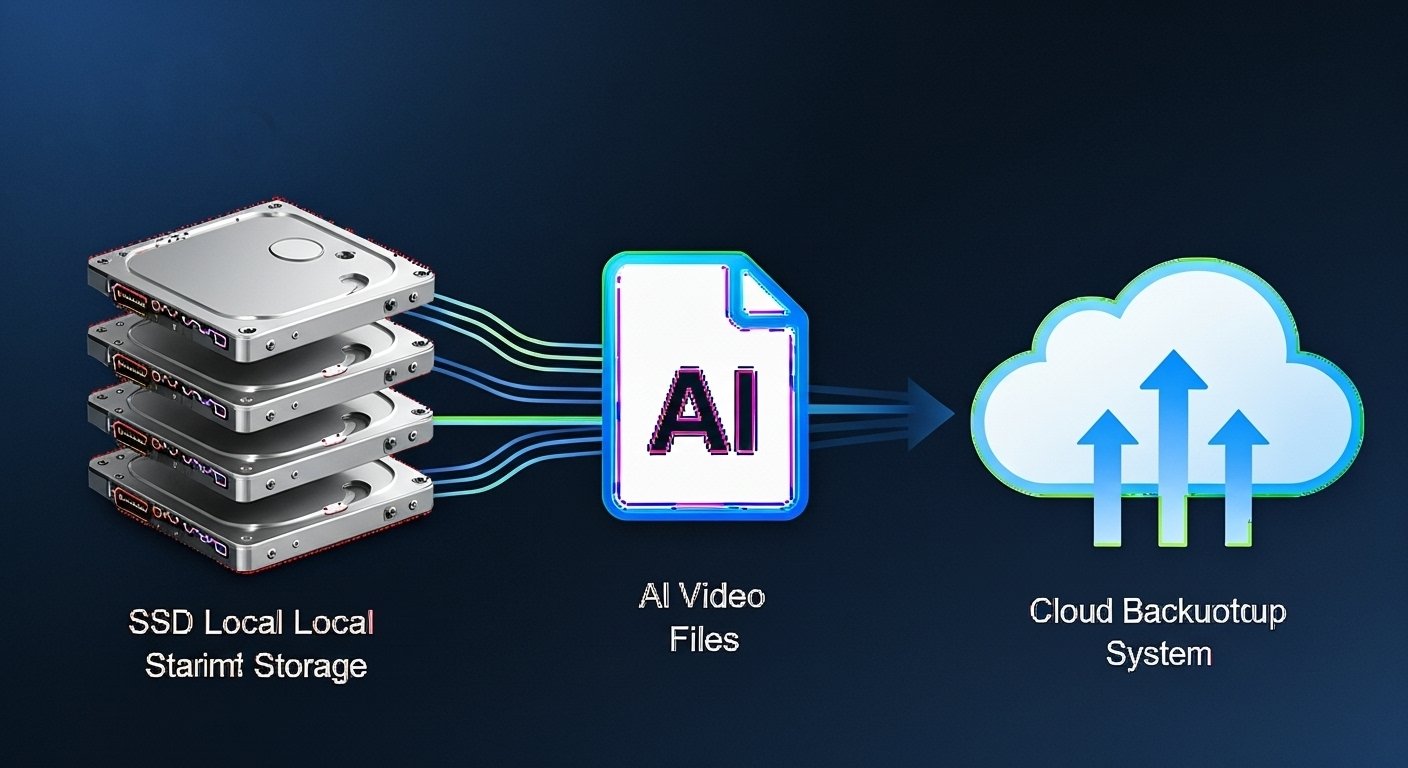

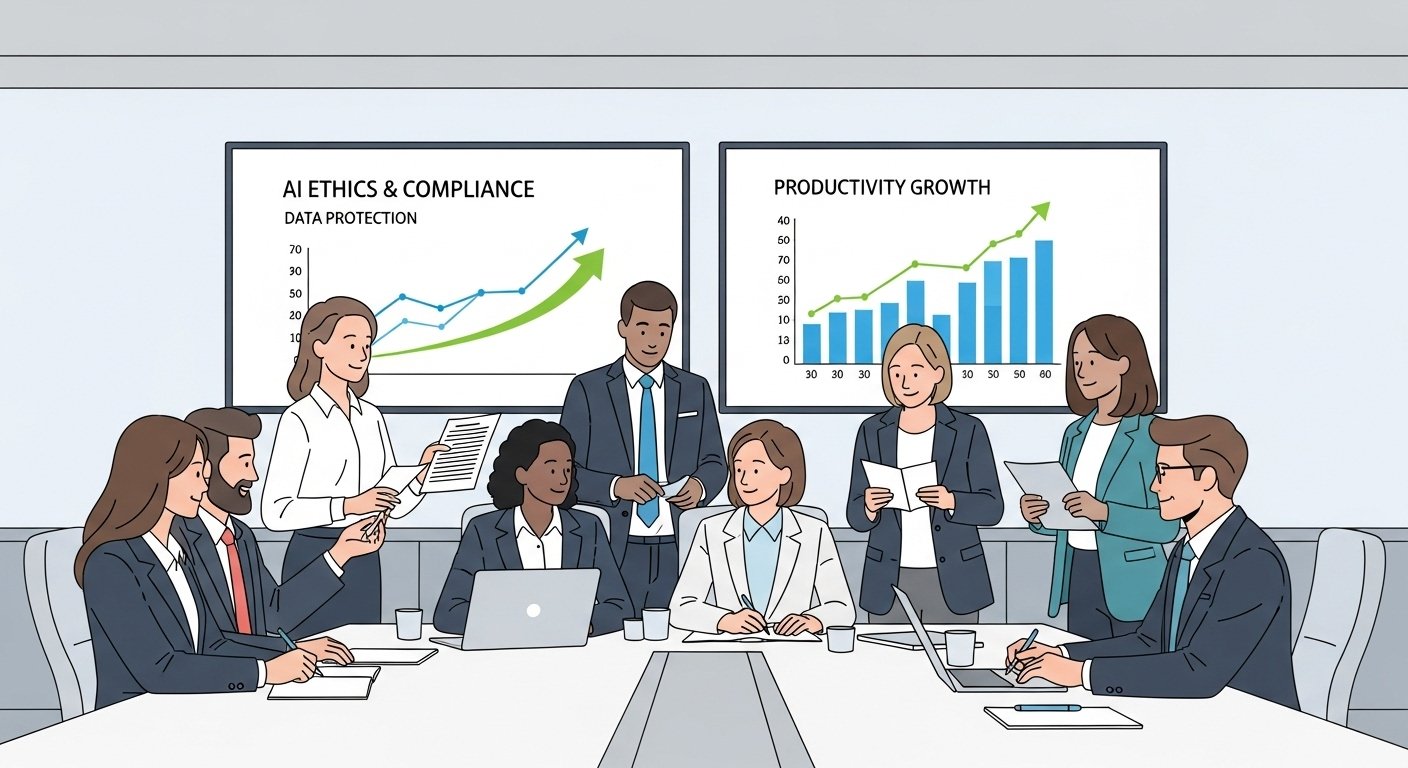




Leave a Reply