If you’ve ever encountered the “Error Calling Tool” message while using Cursor AI, you’re probably feeling frustrated. This issue can crop up unexpectedly, causing your workflow to come to a halt. Fortunately, you’re not alone, and this problem can often be resolved with a few simple steps.
In this article, we’ll explore what causes the “Cursor AI Error Calling Tool” issue, how to troubleshoot it, and what you can do to prevent it from happening again in the future. Whether you’re dealing with large file edits, permission issues, or network connectivity problems, you’ll find helpful solutions that are easy to apply. Let’s get started!
What is the Cursor AI Error Calling Tool?
The “Error Calling Tool” in Cursor AI refers to an issue where the application fails to execute a command that involves calling a specific tool, such as editing a file or performing an action using one of Cursor’s built-in features. When this error occurs, the tool call doesn’t complete successfully, which can be frustrating for users who rely on Cursor for their tasks.
The causes of this error can range from incorrect tool configurations, permission problems, large file sizes, and outdated versions of the software. Understanding these causes will help you troubleshoot and get back to work without delay.
Common Causes of the Cursor AI Error Calling Tool
1. Large File Edits and Overloaded Systems
One of the most common causes of the “Error Calling Tool” issue is trying to edit large files all at once. If the file is too large, the system may not have enough processing power or memory to complete the task, resulting in an error.
Example: If you’re working with a 200MB document and try to edit it in one go, Cursor AI might struggle to process the entire file and will fail to complete the request.
Solution: Break large files into smaller, more manageable chunks. Instead of trying to edit the whole file at once, divide it into sections and edit them one by one. This will prevent the system from being overwhelmed and allow the tool to function properly.
2. Permission Issues on macOS
On macOS systems, Cursor AI may not have the necessary permissions to access or modify files. If this is the case, the “Error Calling Tool” message can pop up when you attempt to perform an action that requires those permissions.
Solution: Go to your macOS settings and grant Cursor AI the necessary permissions. Navigate to System Preferences > Privacy & Security > Full Disk Access and make sure Cursor AI is listed and checked. This will ensure the application can perform its tasks without restrictions.
3. Incorrect Tool Arguments
Sometimes, the error occurs because Cursor AI is trying to use a tool with incorrect arguments or settings. This can happen if the model or configuration is mismatched or if the tool’s parameters are not set up correctly.
Example: You may attempt to call a tool that requires specific input, but the wrong type of data is provided (e.g., an image file instead of a text file).
Solution: Double-check the arguments or parameters you’re using with the tool. Make sure they are in the correct format and meet the requirements of the tool you’re using. If you’re unsure, refer to the documentation or help guide for that specific tool.
4. Network Timeouts and Connectivity Issues
If your internet connection is unstable or there’s a network timeout, the tool may fail to execute because it can’t properly communicate with the necessary servers or resources.
Solution: Restart Cursor AI to reset any temporary issues caused by a network disruption. You can also try launching Cursor with the --disable-extensions flag to see if any extensions are causing conflicts. A stable internet connection is crucial for ensuring that Cursor AI can access remote tools and services properly.
5. Outdated Version of Cursor AI
Using an outdated version of Cursor AI can lead to compatibility issues with various tools, leading to the “Error Calling Tool” problem. As new updates are released, they often fix bugs and improve performance.
Solution: Regularly update Cursor AI to the latest version. Most of the time, simply updating the software will resolve known bugs, including the error you’re experiencing.
Troubleshooting Tips: How to Fix the Cursor AI Error Calling Tool
Step 1: Restart Cursor AI
If you’re encountering the “Error Calling Tool” issue, the first step should always be restarting Cursor AI. This simple action can clear out any temporary glitches or bugs and get the tool back on track.
Step 2: Break Large Tasks into Smaller Parts
If you’re working with large files, try splitting them into smaller sections. For example, if you’re editing a 100-page document, try editing just 10 pages at a time instead of the whole file. This reduces the strain on the system and allows Cursor AI to process the changes more efficiently.
Step 3: Update Cursor AI
Ensure that you’re using the latest version of Cursor AI. If your software is outdated, you may encounter bugs or compatibility issues that could cause the “Error Calling Tool” message. Updating to the latest version often resolves such errors by including bug fixes and improvements.
Step 4: Check System Permissions
On macOS, Cursor AI requires certain permissions to access files and make changes. If you haven’t granted these permissions, the application might fail to call certain tools. Go to System Preferences > Privacy & Security > Full Disk Access and make sure Cursor AI is granted access to perform its tasks.
Step 5: Use Safe Mode
Launch Cursor AI in safe mode to troubleshoot the issue. Safe mode disables any extensions or plugins that might be causing conflicts. This can help you identify whether the issue is caused by a third-party extension or by the tool itself.
A Quick Guide: Fixing Common Cursor AI Errors in One Table
| Error Type | Cause | Solution |
|---|---|---|
| Large File Edits | Overloaded system | Break files into smaller sections |
| Permission Issues (macOS) | Lack of access permissions | Grant full disk access in system settings |
| Incorrect Tool Arguments | Wrong tool configuration | Double-check tool settings and arguments |
| Network Timeouts | Connectivity issues | Restart Cursor AI or use --disable-extensions flag |
| Outdated Version | Compatibility issues | Update Cursor AI to the latest version |
Additional Tips for Preventing Cursor AI Errors
To avoid encountering the “Error Calling Tool” issue in the future, here are some helpful tips to keep your Cursor AI experience smooth:
-
Regularly update the software to stay current with the latest bug fixes and features.
-
Clear your cache and reset any preferences that may have been corrupted during previous tool calls.
-
Optimize your file sizes before attempting to edit or process large documents. This can prevent the system from being overloaded.
-
Monitor your internet connection to ensure it’s stable, especially when working with tools that require server communication.
Conclusion: Prevent Future Errors and Maximize Efficiency
The “Cursor AI Error Calling Tool” issue can be frustrating, but with the troubleshooting tips provided in this article, you’ll be able to resolve it quickly and continue your work without interruption. Whether it’s breaking down large tasks, checking your system permissions, or simply updating your software, these steps will ensure that Cursor AI runs smoothly.
Remember, the key to preventing this error in the future is staying proactive about software updates, monitoring your system’s health, and paying attention to network connections. By following these best practices, you can maximize the efficiency of Cursor AI and keep your tasks running smoothly.
Call to Action:
Don’t let technical errors hold you back! Follow these troubleshooting steps to fix the “Cursor AI Error Calling Tool” issue and get back to being productive today!
Additional Resources:
-
Cursor AI Help Center – For more troubleshooting guides and support.
-
macOS Permissions Guide – Learn how to manage app permissions on your Mac.



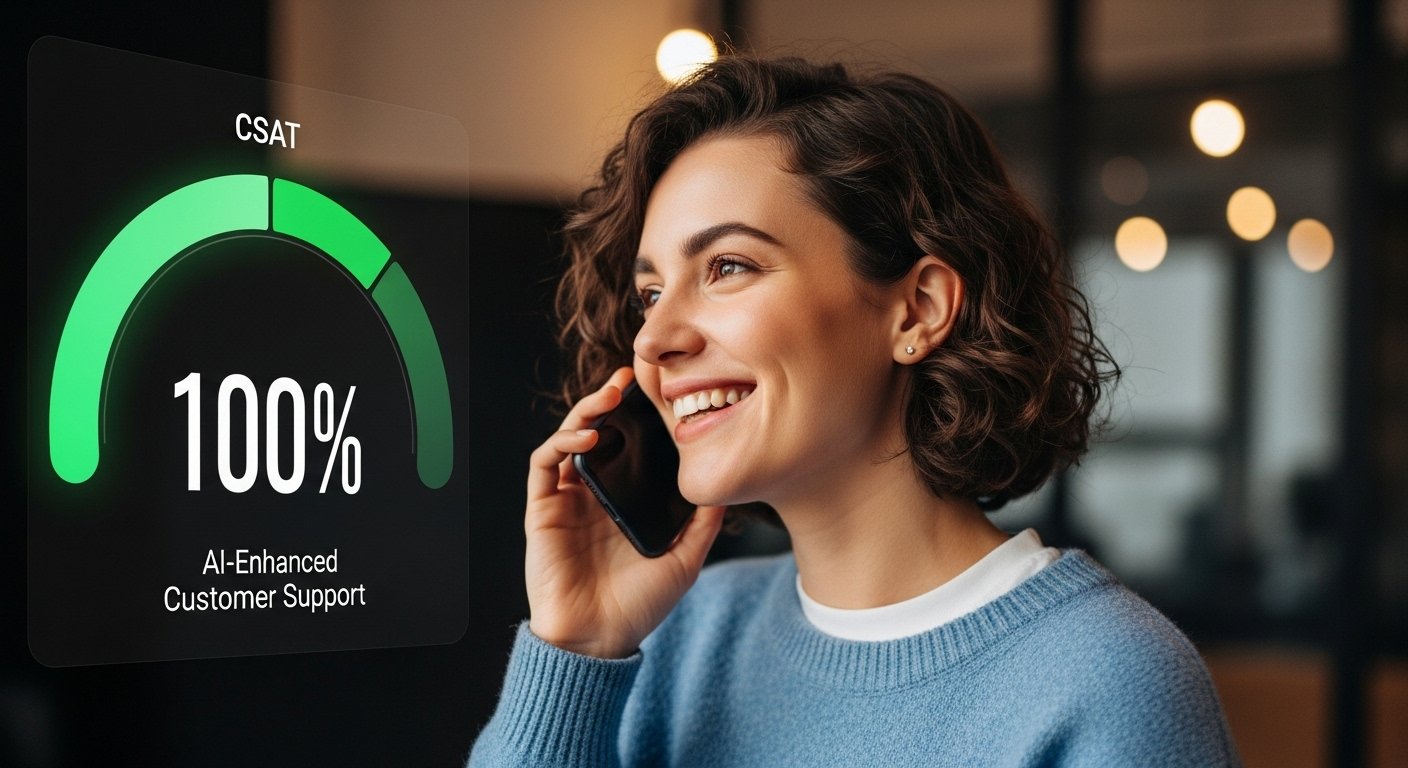


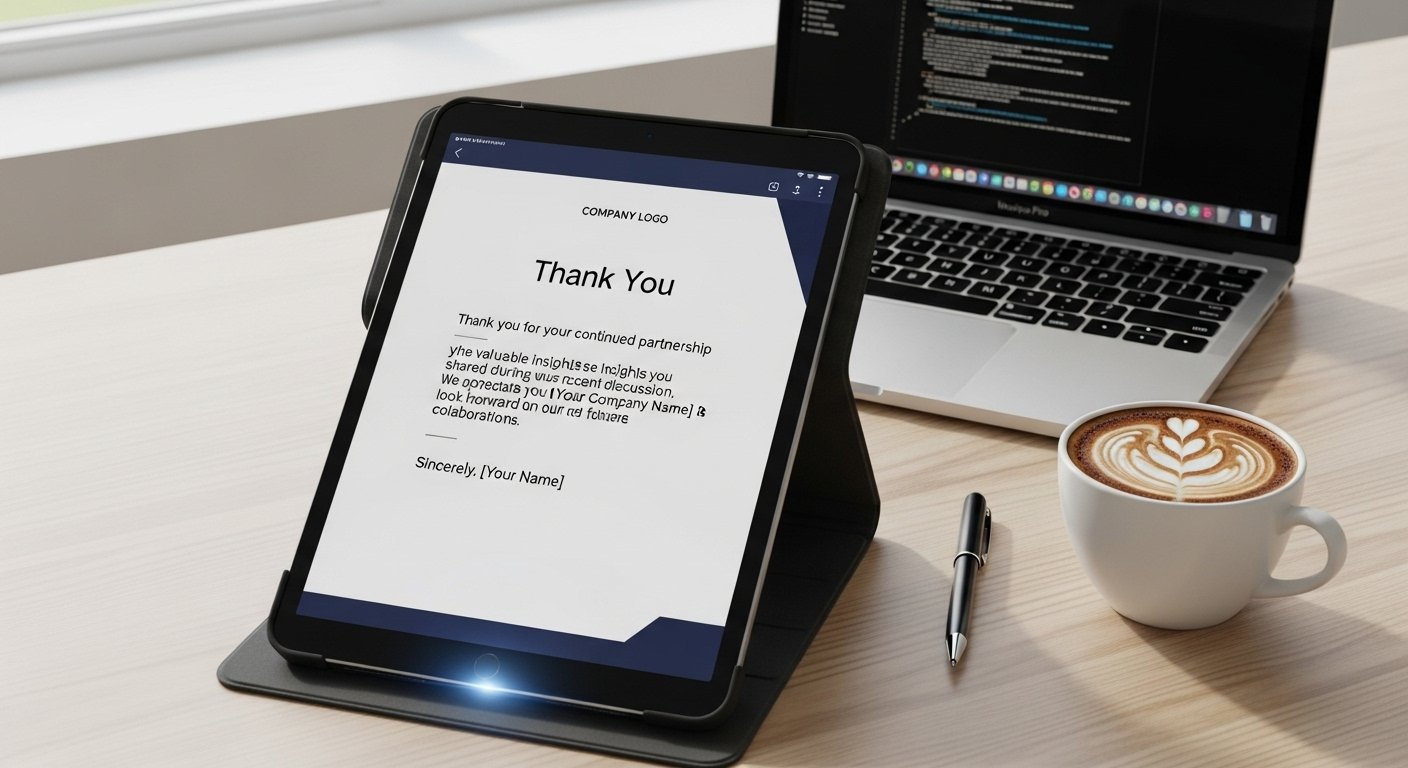

Leave a Reply