In today’s digital world, we often run into a situation where we have a photo or screenshot of a table — maybe a printed report, a slide, or a scanned document — and we need to turn that into an editable format (like Excel, Google Sheets or a database). That’s where a “convert image into table AI tool” comes in. Instead of manually re-typing every row and column, you can upload the image and let AI do the heavy lifting.
In this article we’ll walk through what these tools are, how they work, why they matter, what you should look for, real-life use cases, the pros & cons, and some of the best options available today. By the end, you’ll be equipped to decide whether and how to use a convert-image-into-table AI tool for your workflow.
What does “convert image into table AI tool” mean?
When we talk about a convert image into table AI tool, we mean software (often AI-powered) that can:
-
Take an image (such as a screenshot, photo, scan) which contains tabular data (rows, columns)
-
Detect the table structure (headers, cells, rows, columns, merged cells)
-
Recognise the content (text, numbers) within the table
-
Export that data into a structured format: Excel (.xlsx), CSV, Google Sheets, JSON, etc.
In essence: Image → Table. Instead of manually copying from the image, you let the software do it.
Why is this important?
-
Time saving: Manually re-typing data is tedious and error-prone.
-
Data usability: Once the table is in an editable format, you can analyse it, filter it, visualise it, integrate with other data.
-
Reduced error: Good tools minimise human mistakes because they automate recognition.
-
Scalability: If you have many tables (e.g., invoices, reports, research papers) you can scale the process rather than do it one by one.
How a “convert image into table AI tool” works
Let’s break down the typical process of how these tools convert an image into a table:
Step-by-step workflow
-
Upload/Import image: You upload a JPEG, PNG, scan or screenshot of the table.
-
Preprocessing: The tool may clean the image (deskew, remove noise, improve contrast) to help recognition.
-
Table detection & structure recognition: The AI analyses the image to find where the table is (bounding boxes), detects rows and columns, headers, merged cells.
-
Content extraction (OCR): Optical Character Recognition (OCR) reads the actual text/numbers inside each cell.
-
Post-processing & format conversion: The extracted table is cleaned (e.g., fixing mis-recognised characters, aligning columns), then exported to your desired format (Excel, CSV, etc.).
-
User review & edit: Many tools allow you to review the result, correct errors, adjust formatting before final export.
Under the hood – key technologies
-
Computer Vision / Deep Learning: For detecting table boundaries, recognising structure. For example, research shows models like “TC-OCR” achieved very high accuracy for table detection and recognition.
-
OCR (Optical Character Recognition): Converts image pixels into characters text.
-
Natural Language Processing (NLP): Sometimes used to interpret the context of cells, especially with messy layouts.
-
Export/Parsing engine: To turn the recognised data into clean, usable formats (CSV, Excel, JSON).
Real-life example
Imagine you have a scanned page from a financial report showing a table of “Region | Sales | Growth %” across five rows. You upload that image to the tool. The tool detects the table, reads the header row, reads the five rows underneath, recognises numbers with percentage signs, and gives you a downloadable Excel file with exactly those six rows and three columns. You then open Excel, make a chart, run filters. What could have taken 10-15 minutes by hand now takes < 1 minute.
Benefits of using a convert image into table AI tool
Here are some of the main advantages:
-
Speed: Convert images to tables in seconds rather than manually typing.
-
Accuracy: Good tools reduce manual key errors (though not 100%).
-
Cost-effectiveness: Less human effort = lower cost per table.
-
Flexibility: Many tools support batch processing (many images at once).
-
Integration: Once in table format you can integrate into analytics tools, databases, spreadsheets.
-
Accessibility: Makes data locked inside images accessible and usable.
-
Scalability: For organisations dealing with many documents (invoices, receipts, research papers) the process scales up.
-
Improved workflow: Teams can spend time analysing data rather than entering it.
Limitations & things to watch out for
-
Image quality matters: Poor scan, low resolution, skewed image, blur = lower accuracy.
-
Complex layouts: Tables with merged cells, nested sub-tables, unusual borders, handwritten text are harder for AI.
-
Language / characters: Some tools may struggle with non-Latin scripts or rare fonts.
-
Errors still possible: While AI tools help a lot, mis-recognition (wrong number, mis-aligned cell) still happens. Review is necessary.
-
Cost: Some tools charge per image/page or have subscription models.
-
Data privacy/security: Uploading sensitive documents may raise compliance issues if the tool is cloud-based.
-
Learning curve: While many are simple, some tools (especially in enterprise) may require setup or integration.
-
Formatting may not be perfect: The exported table might need formatting tweaks (fonts, merges, alignment).
Key features to look for in a “convert image into table AI tool”
If you are evaluating which tool to use for converting images into tables, here are features and criteria to compare:
-
Accuracy
-
How well does it detect table boundaries and cell structure?
-
How accurate is OCR for text/numbers, especially with messy images?
-
Are merged cells and complex layouts handled?
-
-
Supported input types
-
Image formats (JPG, PNG, TIFF, etc)
-
Scanned documents/PDFs that may need multiple pages
-
-
Output formats
-
Excel (.xlsx)
-
CSV
-
Google Sheets
-
JSON/Database export
-
-
Batch & automation support
-
Can it process multiple images at once?
-
API availability (for integration with your workflows)
-
-
Ease of use / UI
-
Simple upload interface for non-technical users
-
Preview + edit options before export
-
-
Pricing / cost model
-
Free trial or freemium tier
-
Pay-per-image or subscription
-
Credits, usage tiers
-
-
Data security & privacy
-
Are uploaded files deleted?
-
Encryption in transit & at rest
-
Compliance (GDPR, HIPAA depending on your region)
-
-
Support for languages & fonts
-
Especially if you work with non-English or non-Latin scripts
-
Handwriting / mixed text types
-
-
Post-processing / clean-up options
-
Ability to correct recognised data
-
Cell and format editing
-
Export with clean formatting
-
-
Integration / API
-
If you want this as part of a larger workflow (e.g., for data pipelines) an API or plugin is valuable.
-
Popular tools and platforms for converting image to table
Here are some of the notable tools in the space for “convert image into table AI tool”:
• ExtractTable
This tool focuses specifically on converting images (JPG, PNG) to tables and PDFs to Excel. It features an API, a simple uploading interface, and supports exporting tables to CSV/Excel.
-
Key strengths: straightforward, dedicated to table extraction
-
Good for: users who just need image → table conversion quickly
-
Consideration: check how it handles complex layouts
• Livoa Image-to-Table
Another tool specialised in converting an image containing tabular data into an editable table. Upload an image, then edit via their interface.
-
Key strengths: quick, easy interface, targeted to users needing simple conversions
-
Good for: smaller volume, non-technical users
• Rows AI
While not purely “image to table” only, Rows AI supports “Convert images into tables” among its features for spreadsheets.
-
Key strengths: integrated workflow (upload image, convert, then use within spreadsheet environment)
-
Good for: users who want both conversion and downstream analysis in one tool
• Table parsing APIs (Enterprise)
If you have high volume or complex needs, there are major platform-level APIs for table parsing including:
-
Amazon Textract
-
Google Cloud Document AI
-
Microsoft Azure Form Recognizer
These are discussed in “table parsing” overview by Eden AI. -
Key strengths: robust for enterprise, supports complex & large-scale use
-
Considerations: cost, setup complexity
Use-cases: Who benefits and how
Let’s look at some real-life scenarios of using a convert image into table AI tool.
1. Financial reporting
A book-keeper receives scanned monthly sales reports from multiple branches. Each branch sends an image of a table. Instead of manually typing into a spreadsheet, use an AI tool to upload all images, convert them to tables (Excel/CSV), then merge into a master sheet for analysis (sales by branch, growth, etc.).
2. Research & academic papers
A researcher has tables in PDF scans from old journals (e.g., survey data, experimental results). The conversion tool extracts the table into a dataset so the researcher can re-analyse in R or Python. Note: in research the layout can be complex (multi-line headers, sub-tables) so the tool must handle that.
3. Invoice or receipt processing
In a business with many invoices or receipts sent as image or PDF, using a tool to convert the table of charges, dates, items into a spreadsheet/database speeds up bookkeeping and automation.
4. Presentation & content creation
A blogger or content creator takes screenshot tables from reports or websites and wants to embed the data in their article (editable, accessible, filterable). A conversion tool helps turn screenshot → table → embed in blog format.
5. Data migration / digitisation
An organisation has legacy records in paper form (scanned images of tables). Converting these into digital table format is a key step in data migration. Using AI speeds up what would be manual data entry.
How to implement – step-by-step guide
Here’s how you can implement a workflow using a convert image into table AI tool.
Step 1: Select your tool
Based on your volume, budget, complexity choose a tool (see previous section). For example, if you just have occasional images, Livoa might suffice. If you have high volume enterprise usage, consider Table parsing APIs.
Step 2: Prepare your images
-
Ensure images are as clear as possible (high resolution, well-lit, no blur).
-
Crop unnecessary borders or background which may confuse the AI.
-
If the table spans multiple pages/images, plan how to handle them.
-
If scanned PDF, export as image or ensure tool supports PDF.
Step 3: Upload and convert
-
Use the tool’s interface: upload images or link them.
-
If available, specify settings (language, output format).
-
Start conversion.
Step 4: Review output
-
Once table is converted, download/export.
-
Review for accuracy: check headers, cell alignment, merged cells, numbers.
-
Correct any mis-recognitions (common issues: “5” vs “S”, percentage symbols, mis-placed decimal).
Step 5: Integrate into workflow
-
Import the table into Excel/Google Sheets or your database.
-
Apply filters, pivot tables, charts as needed.
-
If batch/automation is involved, set up API integration/script to process images automatically.
Step 6: Maintain process & quality
-
Keep log of error rate (how many conversions need manual fix).
-
If using many images, ensure you have quality control.
-
Update tool/settings when layouts change (for example new table style from branch).
Tips to get the best results
-
Use high-quality images: good lighting, minimal skew, clear text.
-
When uploading scans of printed documents: ensure the scan resolution is decent (>300 dpi ideally).
-
Avoid excessive noise: shadows, wrinkled paper, angled shots reduce accuracy.
-
If tool allows specifying language/region, set it correctly (for example numbers, dates may differ regionally).
-
Manually verify especially key cells (e.g., totals, percentages).
-
For batch uploads: test with a few first to spot layout issues.
-
Keep your output format consistent (e.g., all exports to CSV with same column ordering) for downstream use.
-
If you deal with sensitive data: check the tool’s privacy/data policy (especially if cloud-based).
Pros & Cons at a glance
| Pros | Cons |
|---|---|
| Huge time-savings compared to manual entry | Accuracy depends on input image quality |
| Makes locked data (in images) usable | Complex table layouts (merged cells, sub-tables) still challenging |
| Enables downstream data analysis and integration | May require subscription or usage cost |
| Scalable for high-volume workflows | Data privacy/compliance concerns if cloud tool used |
| Reduces manual errors | Requires review & clean-up of converted output |
What does the research say?
Recent academic work shows that table-recognition from images is a challenging task but improving rapidly:
-
A study titled “TC-OCR: TableCraft OCR for Efficient Detection & Recognition of Table Structure & Content” achieved an IOU of 0.96 for table detection and OCR accuracy of 78% in their test set.
-
Another study “TableSense: Spreadsheet Table Detection with CNNs” achieved recall of 91.3% and precision of 86.5% in detecting table boundaries.
These show the capability is strong but not perfect — human review remains important.
Why “convert image into table AI tool” matters for you
Whether you are a student, researcher, business analyst, content creator or enterprise manager: the keyword convert image into table AI tool is relevant because:
-
It saves you time and gives you back bandwidth to analyse rather than enter data.
-
It opens up opportunities to use data that was stuck in images.
-
It improves your workflow, especially in a world where digital transformation is key.
-
In terms of SEO: if you are creating content around data-entry, AI tools, document automation, this phrase captures a niche but growing need.
Choosing between free vs paid tools
-
Free tools often offer limited usage (number of images, file size) or fewer features (e.g., manual upload only, no API).
-
Paid tools (subscription or per-image credit) offer higher volume, batch processing, better accuracy, API support, better support/service.
-
If you’re a casual user (one-off job) a free tool may suffice. If you have regular or large-scale needs (e.g., dozens/hundreds of images per month) a paid tool with automation may be worth it.
-
Always check for hidden costs: e.g., “free for 10 images then $X per image”. Also check export limits (some tools may restrict download format).
-
Pay attention to data-privacy: free tools may not guarantee deletion of your uploads.
Implementation considerations for business / enterprise
If your enterprise is considering using “convert image into table AI tool”, here are additional aspects:
-
Integration: How will this tool plug into your existing data pipelines, workflows, ERPs, CRMs? Useful to have API, bulk upload, automation.
-
Scalability: Volume, speed, reliability — if you have thousands of images/month you need a scalable solution.
-
Cost-benefit: Compare cost of manual entry (labor hours) vs cost of tool + review time + error rate.
-
Security & compliance: If images contain sensitive/PII data, ensure tool meets compliance (GDPR, HIPAA). On-premises vs cloud solution may matter.
-
Quality management: Build a feedback loop: track error rate, correct mis‐recognitions, update image acquisition guidelines (scanning quality).
-
Training/Change management: Users may need guidance on how to capture/upload good images. Maybe standardise table formats across branches/locations.
-
Vendor support & roadmap: For enterprise, ensure vendor has SLA, support, updates (table layouts, new languages).
Future Trends in “convert image into table AI tool”
-
Increased accuracy as models improve: The research points to continual improvements, especially for complex layouts.
-
Better handling of non-English scripts, handwritten tables, mixed layouts.
-
More integration with analytics workflows: Upload image → convert → analyse → visualise, all in one platform.
-
More edge/offline solutions: For privacy-sensitive industries, on-prem or offline conversion tools.
-
Use of Large Language Models (LLMs) + vision: For example, “extract table from this image and summarise the key insights” — going beyond just table export.
-
Wider industry adoption: From finance, legal, healthcare, education.
-
Improved batch automation & pipelines: From simple drag-drop to full automated ingestion (scanning device → tool → database).
Conclusion
In a world where data is king, the ability to quickly turn images of tables into editable, analysable tables is a real productivity booster. A solid convert image into table AI tool helps you unlock data trapped in images, accelerates workflows, reduces errors, and liberates you to focus on insights rather than data entry.
That said, success depends on picking the right tool for your needs (volume, complexity, privacy), preparing your images well (good quality, clear layout), and reviewing results to ensure accuracy. For occasional use a simple drag-and-drop tool may be enough; for enterprise scale you’ll want API support, automation, and robust error-handling.
If you remember just this: pick the tool, feed it good images, check the output, integrate the data — you’ll transform how you work with tables.
FAQs
Q1. Does a convert image into table AI tool work with handwritten tables?
A: It depends. Most tools perform best on printed typed tables with clear borders and good resolution. Handwritten tables or very messy scans are more challenging and may require manual correction.
Q2. How accurate are these tools? Can I rely on them without checking?
A: The accuracy is good but not perfect. For example, research shows OCR accuracy around 78% for complex tables in one study. It’s wise to review key data (totals, critical numbers) rather than assume 100% accuracy.
Q3. Can I convert a PDF into a table using these tools?
A: Yes — many tools support PDF input (if it contains images or scanned pages). For example, ExtractTable supports images and PDFs.
Q4. Is it safe to upload sensitive documents to these services?
A: You’ll want to check the vendor’s data privacy policy. Some cloud tools may store your uploads unless you pay for a private instance. If your data has legal or regulatory constraints, consider on-premise or in-house solutions.
Q5. What do I need to do if I have dozens of images each month?
A: For high volume you’ll want:
-
A tool with batch processing / API access
-
Standardised image capture (same format across uploads)
-
A review workflow for quality
-
An export format that integrates with your database or analytics tool
-
Monitoring of error rate and cost vs manual entry



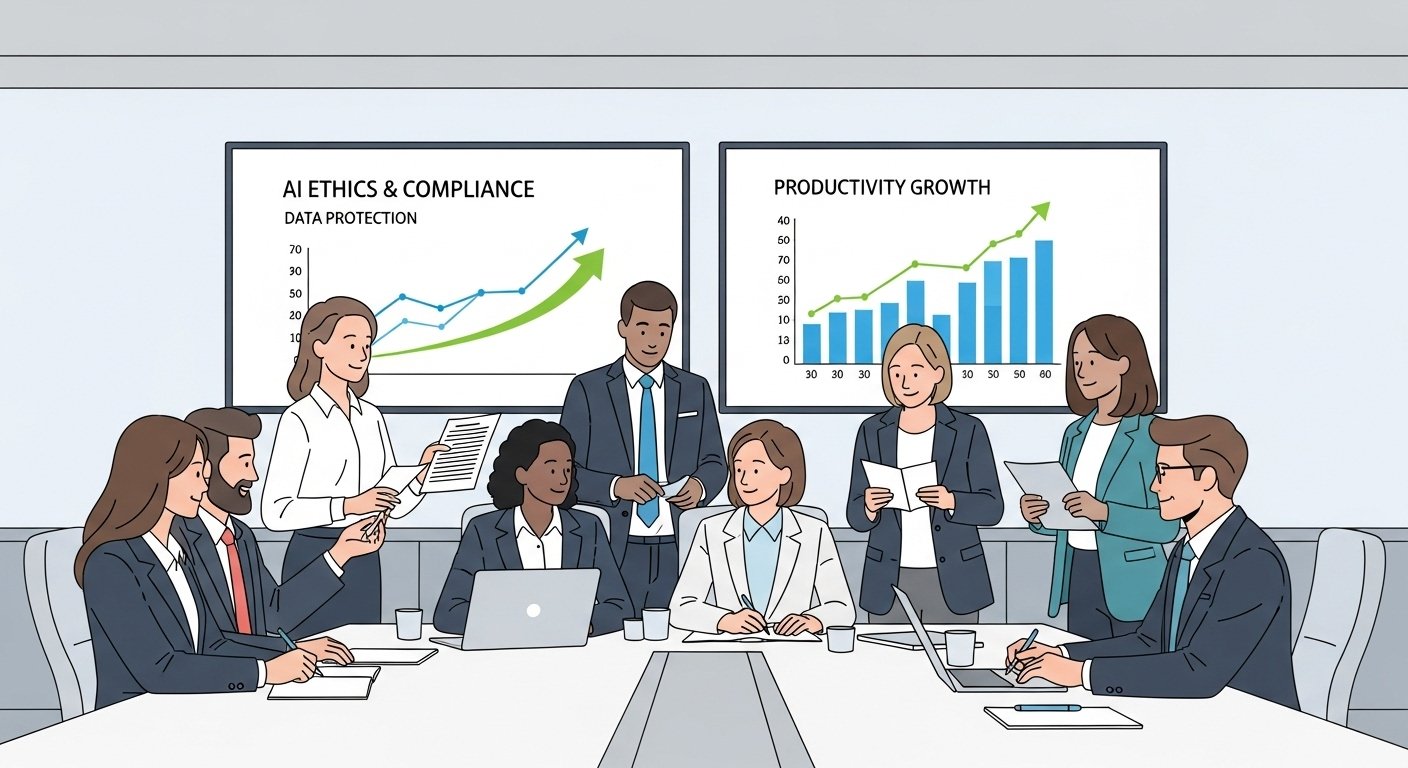




Leave a Reply